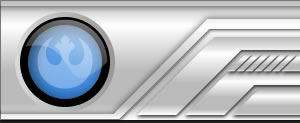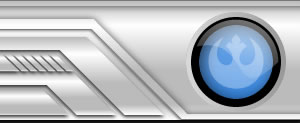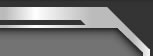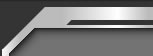Loading . . .
Kaillera
Snes9K: Setting up screenshots
To submit reports of multiplayer games played with Snes9K, you will need screenshots from the end of each game or match, as appropriate.
The key for screenshots in Snes9K is F12, but first you'll need to set up where the screenshot will land. Load Snes9K and look to the upper left menu bar. In Options > Settings..., you will find Freeze Folder Directory. Click Browse... to point to the location where you want screenshots and saved games to appear. You may find it helpful to use Windows to first create a directory called "saves" in Snes9K's folder, e.g. C:\Snes9K\saves, and then set that location in Snes9K.
Once you've set the "Freeze Folder Directory", whenever you press F12, Snes9K will take a screenshot and place the file in that directory. The files are .png files and usually very small (under 10 kb). Below is a sample screenshot from Super Mario Kart.
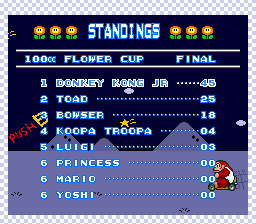
For RS multiplayer games, both players should take screenshots and then one player email his or her collection of images to the other player. That player will then report using the screenshots from both ends of the connection.