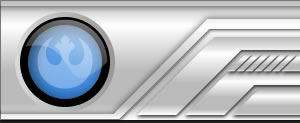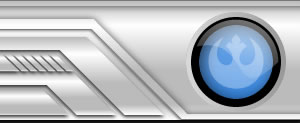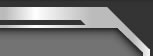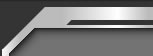Loading . . .
Kaillera
Snes9K: Importing saved games
One of the beautiful aspects of using emulators is the ability to trade saved game files with other players. One player could reach, say, the final battle of Final Fantasy II and send that to another player, who could play it on his own computer. For some official RS activities, it's helpful to have a saved game on hand that has unlocked levels or areas not accessible right away. This guide will show how to install those saved games for club purposes.
First, set your Freeze Folder Directory. If you have not done so yet, consult "Setting up screenshots in Snes9K" for help.
Second, load File > Kaillera Configuration and uncheck Save SRAM on drop or exit. See screenshot below for correct settings. This will ensure that your SRAMs do not change with use during multiplayer.
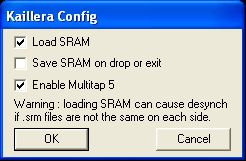
Now you are ready to try someone else's saved game. As an example, download Super Mario Kart and its corresponding SRM file. Place the SRM file in your Freeze Folder Directory, and the game wherever you wish (you'll be prompted to find it when you try to play it). Now load up Super Mario Kart. Load 1P GAME > MARIOKART GP, and if all has gone well, you should see that 150cc CLASS is available to play.
Be advised that SRAMs may change with use while in single-player (normal) mode. If you intend to play the game single-player, it's advised that you keep a clean copy of the .srm file that the RS distributed, for replacement when you play multiplayer. Otherwise, as the Kaillera settings note, you may run into errors because of differences with the other player's .srm file.